After Oreo announcement Google has started to update their Play Store with a new feature called Google Play Protect. The feature is available on Android phones and also in the Play Store.
It will scan all apps in the Play Store frequently to make sure that they are safe for people to download.

You can read some comparison with Google Oreo :
Android Oreo Vs iOS 11 : Comparison you should know about this
What is Google Play Protect?
It is the latest initiative from Google to safeguard Android users against malicious apps. While the Google Play Store has a fairly rigorous screening process and the presence of third-party Android security apps, rogue apps and other digital threats do occasionally slip through the cracks
Google Play Protect will continue to scan apps on your phone after they’ve been installed, and warn you if there are any security concerns about them. The software will also verify updates and new installations.
How to use Google Play Protect?
That’s pretty much all you would like to know about the functionality of Google Play Protect; once it’s on, it works on its own. You should, however, ensure that you just have it installed, which it’s activated.
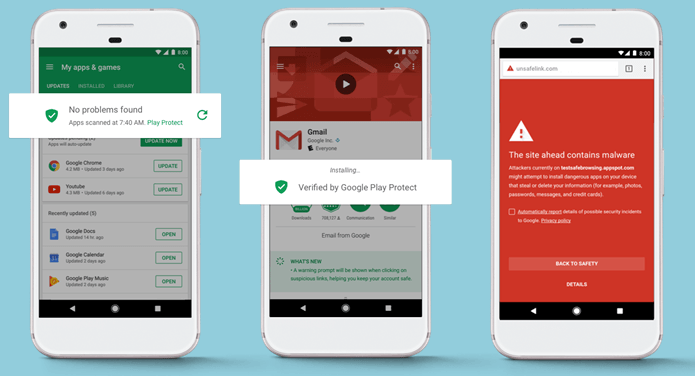
Installing it’s simple: simply ensure that every one of your Google-related apps, as well as Google Play itself, are up-to-date within the Play Store.
Making sure that Google Play protect is active needs a couple of more steps.
Access your phone’s settings, then go to Google, then to Security and finally to Google Play protect. (The feature can also be known as Verify Apps.) you’ll enable or disable the service on that page.
Depending on your phone, Google Play protect might or might not have activated itself automatically, therefore simply check that it’s toggled on. (The scanning feature is also labelled as “Scan device for security threats” on your device.
If you decide on to not use it, you’ll be rolling the dice with just about any app beyond the Google suite. You can additionally select whether or not to share your information with Google.
By default, the feature, labeled as “Improve harmful app detection” on some phones, is disabled. If you decide on to enable it, you’ll console yourself with the information that even if you didn’t activate it, Google is following you in lots of alternative ways.
Do you think that this service is solving an a problem for you or it’s just yet another convenient thing that you could do without? Is there more that could be done to improve security when downloading apps.
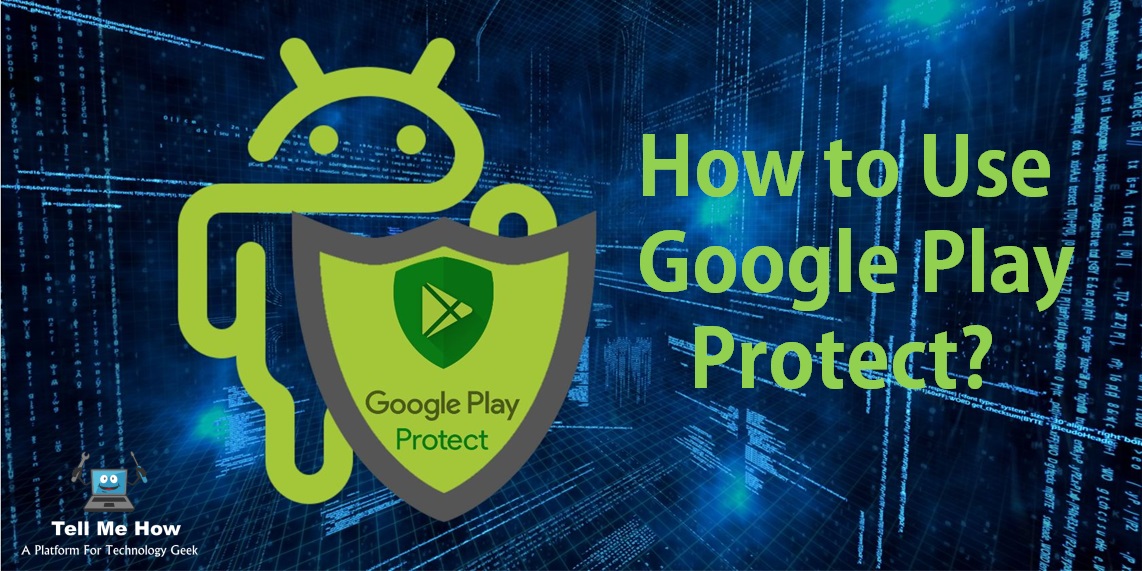
Share your thoughts