If you use Google Play Movies, you have probably noticed this great animated SeekBar with a preview of the movie. It turned out that Rúben Sousa implemented that as an open-source library. The gif below gives a good flavor of its functionalities.
Popular article : Top 30 Android Tools Every Developer should Know
If your app is for instance a movie player, you should definitely try it!
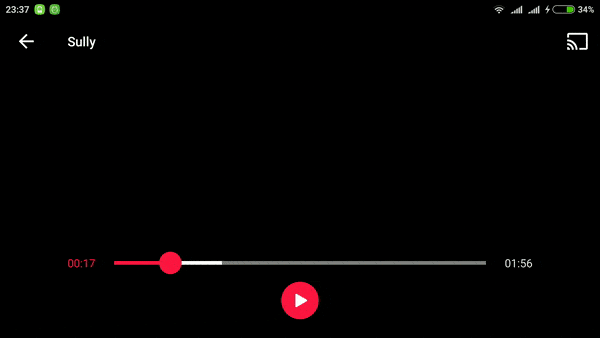
Add PreviewSeekBar in Android Video App
Lets start with gradle:
dependencies {
compile 'com.github.rubensousa:previewseekbar:0.3'
}
Add the following XML:
<com.github.rubensousa.previewseekbar.PreviewSeekBarLayout
android:id="@+id/previewSeekBarLayout"
android:layout_width="match_parent"
android:layout_height="wrap_content"
android:orientation="vertical">
<FrameLayout
android:id="@+id/previewFrameLayout"
android:layout_width="@dimen/video_preview_width"
android:layout_height="@dimen/video_preview_height">
<View
android:id="@+id/videoView"
android:layout_width="match_parent"
android:layout_height="match_parent"
android:layout_gravity="start"
android:background="@color/colorPrimary" />
</FrameLayout>
<com.github.rubensousa.previewseekbar.PreviewSeekBar
android:id="@+id/previewSeekBar"
android:layout_width="match_parent"
android:layout_height="wrap_content"
android:layout_below="@id/previewFrameLayout"
android:layout_marginTop="25dp"
android:max="800" />
</com.github.rubensousa.previewseekbar.PreviewSeekBarLayout>
Note : You need to add at least one SeekBar and a FrameLayout inside PreviewSeekBarLayout, else an exception will be thrown. PreviewSeekBarLayout extends from RelativeLayout so you can add other views or layouts there.
Drawing library : Isometric Design Android Library
Pass a standard OnSeekBarChangeListener to the PreviewSeekBar :
// setOnSeekBarChangeListener was overridden to do the same as below seekBar.addOnSeekBarChangeListener(this);
Implement your own preview logic in:
@Override
public void onProgressChanged(SeekBar seekBar, int progress, boolean fromUser) {
// I can't help anymore
}
How to use this with ExoPlayer
Add a custom controller to your SimpleExoPlayerView
<com.google.android.exoplayer2.ui.SimpleExoPlayerView
android:id="@+id/player_view"
android:layout_width="match_parent"
android:layout_height="match_parent"
app:controller_layout_id="@layout/exoplayer_controls"/>
The PreviewSeekBarLayout inside exoplayer_controls should be similar to this:
<com.github.rubensousa.previewseekbar.PreviewSeekBarLayout
android:id="@+id/previewSeekBarLayout"
android:layout_width="0dp"
android:layout_height="wrap_content"
android:layout_weight="1"
android:orientation="vertical">
<FrameLayout
android:id="@+id/previewFrameLayout"
android:layout_width="@dimen/video_preview_width"
android:layout_height="@dimen/video_preview_height"
android:background="@drawable/video_frame"
android:padding="@dimen/video_frame_width">
<com.google.android.exoplayer2.ui.SimpleExoPlayerView
android:id="@+id/previewPlayerView"
android:layout_width="match_parent"
android:layout_height="match_parent"
app:controller_layout_id="@layout/exo_simple_player_view"
app:surface_type="texture_view"
app:use_artwork="false"
app:use_controller="false" />
</FrameLayout>
<com.github.rubensousa.previewseekbar.PreviewSeekBar
android:id="@+id/exo_progress"
style="?android:attr/progressBarStyleHorizontal"
android:layout_width="match_parent"
android:layout_height="wrap_content"
android:layout_below="@id/previewFrameLayout"
android:layout_marginTop="10dp"
android:max="800" />
</com.github.rubensousa.previewseekbar.PreviewSeekBarLayout>
Use the following SimpleExoPlayerView for the preview:
<com.google.android.exoplayer2.ui.SimpleExoPlayerView
android:id="@+id/previewPlayerView"
android:layout_width="match_parent"
android:layout_height="match_parent"
app:controller_layout_id="@layout/exo_simple_player_view"
app:surface_type="texture_view"
app:use_artwork="false"
app:use_controller="false" />
We need to specify another controller layout because the default one includes a SeekBar with the same id as ours.
Must see : Cool Cards Menu Animation Android Library
Create a player with a custom TrackSelection and LoadControl
TrackSelection.Factory videoTrackSelectionFactory = new WorstVideoTrackSelection.Factory();
TrackSelector trackSelector = new DefaultTrackSelector(videoTrackSelectionFactory);
LoadControl loadControl = new PreviewLoadControl();
SimpleExoPlayer previewPlayer = ExoPlayerFactory.newSimpleInstance(previewPlayerView.getContext(),
trackSelector, loadControl);
previewPlayer.setPlayWhenReady(false);
Seek the player in onProgressChanged
@Override
public void onProgressChanged(SeekBar seekBar, int progress, boolean fromUser) {
if(fromUser){
int offset = (float) progress / seekBar.getMax()
// Round the offset before seeking. The sample uses 1% or 10% of the video per each thumbnail
previewPlayer.seekTo((long) (offset * previewPlayer.getDuration()));
previewPlayer.setPlayWhenReady(false);
}
}
Download
What’s new in next version of this library
A few improvements would be:
- Adding a stream with lower bitrate to load and display the images faster.
- Using some kind of special stream just for the thumbnails. Maybe this is how the Google Play team did it, I don’t know. They load the thumbnails a lot faster than this sample.
- Caching thumbnails in disk for offline use.
Hope you like this tutorial. Please comment us or share on social site given below.

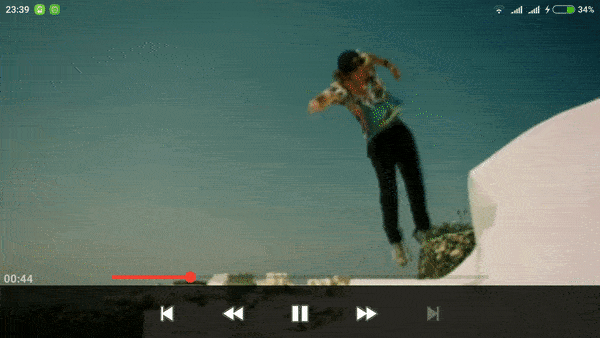
Share your thoughts