Edtech has the power to transform education so that it becomes more dynamic, interactive, collaborative and engaging. Yet many teachers are overwhelmed by educational technology’s tools and techniques. It’s true that incorporating edtech into classroom curriculum is a bit more complicated than collecting free $50 for pokies games. But with a little research and practice, any teacher who knows how to move a computer mouse or swipe a tablet screen can accomplish the task.
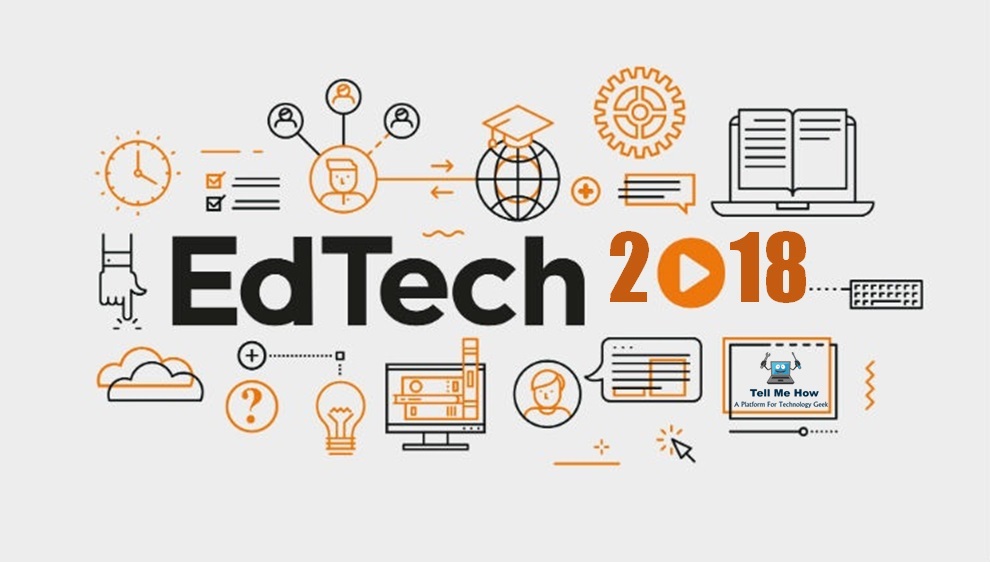
Department of Education
The United States Department of Education is committed to bringing educational technology into all American classrooms. Director of the Office of Educational Technology for the Department, Richard Culatta, says “Today we set a new vision for technology to support learning and have assembled an unprecedented coalition of partners dedicated to making sure that vision becomes the practice to transform the learning of all students.”
AI and Future Impacts in the Health Care World
Toward that end, the Department prepared a plan that calls for schools and districts to:
- Invest in professional development programs so that teachers will be prepared to use the interactive tools that are available on the Internet
- Aim for equitable access to technology and connectivity for all students both inside and outside the school walls
- Integrate edtech tools and technology into existing curriculum
- Create technology-based assessments with real-time feedback
- Establish a solid technology infrastructure
- Implement universal design principles based on edtech instruction
Getting started with EdTech requires an initial investment in time and energy. Once you get started, however, you’ll find that the tools allow you to create a more vibrant classroom environment with more student participation and engagement.
3 Things to Keep in Mind When Creating the Effective Learning Objective
It takes a bit of time to prepare the assignments but once they’ve been created once you can copy them over and over for new students and for students to review old material.
Let’s be honest – no student ever said “thanks for that great worksheet!” But when you create an assignment that has the students actively involved in a project, you’ll feel that the initial effort is worthwhile.
One of the easiest ways to get started with your own EdTech classroom involves the Google suite of documents. Regardless of whether you’re starting out with EdTech or you’re an experienced EdTech educator, you’ll find plenty to do with Google’s toolkit.
Google Docs in the Classroom
Download Google Drive to access the suite of google docs and use them to your benefit. The suite includes a wide range of online documents including sheets, spreadsheets, presentation tools, forms, maps, drawings and more. Everything is free and shareable which means that you’ll be able to create a document that your students can open on their own screens to see and, if you allow it, comment and edit. Then all of the other students can see their peers’ edits and comments.
Tips from a stylist on how to find your style
Spreadsheets
For example, let’s say that you’re teaching about Norway. You can start by creating a spreadsheet with each student’s name listed on a separate line. Tell your students to open the spreadsheet (be sure that you enable the sharing button so that they can add their edits) and, on the line next to their name, write something that they already know about Norway.
Maps and Forms
Then send them the link to the URL for “Norway” on Google maps along with a Google form where they must answer questions – how far is Oslo from Trondheim? What options do you have to travel from Reinheimen to Alesund? Which cities are closest to the Arctic Circle? Why does northern Norway experience long dark nights in the winter and long sunny days in the summer? Do you think that it’s possible that the Vikings traveled from Norway to Canada almost 1000 years ago? Why or why not? As the students add in their answers you’ll be able to see the answers in real-time on your summary spreadsheet so you can ascertain which students are struggling and which subjects need more attention.
EdTech Presentations
Ready to keep going? Open a Google presentation and create one slide for each student. (again, be sure that you enable the share and edit function with the “Share” button at the upper right of the document). Have your students find their page and assign them topics – Norway’s economy, Norway’s tourism, Norway’s geography, Norway’s topography, Norway’s history, etc.
7 Tips on How to Effectively Promote Digital Courses on Social Media
Each student must then go to the Google Images URL and choose a photo that illustrates his or her topic, add the photo into their sheet and write something about what they’ve researched. Once all of the students have finished you can “Publish” the presentation and share it among all of the students and even with their parents (it’s always a good idea to keep parents abreast of what you’re doing in the classroom.
Have the students return to the “edit” mode. Ask each student to choose the information that was presented by two peers and “comment.” The comment will appear on the side of the sheet so, not only can students get feedback from their peers, but students will learn from their classmates’ work.
You can even download your video to a PPT and then upload it to YouTube to create a YouTube video.
Fluency Tutor
Want your students to practice reading? Open the Google Fluency Tutor where students can read about the subject. You can assign the students to read a passage about Norway at home, record themselves and then play it back in class, either for the entire class to hear or, if the student seems shy about his/her reading skills, for the teacher. This is a great way to motivate students to practice reading skills.
Tutorials
All of the Google tools have tutorials, both on the Google site and tutorials offered by other users. If you prefer visual tutorials you can find massive numbers of these tutorials on YouTube. If you’re a beginner, start out using the Google Suite in a basic manner and then move on to more advanced applications later on.
[td_smart_list_end]

Share your thoughts