If you need the quick web design implementation that Bootstrap provides on your Android apps, or if you just love that Android Bootstrap look and want to put it everywhere
Android Bootstrap is an Android library which provides custom views styled according to the Twitter Bootstrap Specification. This allows you to spend more time on development rather than trying to get a consistent theme across your app, especially if you are already familiar with the Bootstrap Framework.
How to use Android Bootstrap in your project?
Import Android Bootstrap library
Add the following dependency to your build.gradle, ensuring you replace ‘X.X.X’ with the latest version on the button above:
dependencies {
compile 'com.beardedhen:androidbootstrap:{X.X.X}'
}
You should also override your application class with the following:
public class SampleApplication extends Application {
@Override public void onCreate() {
super.onCreate();
TypefaceProvider.registerDefaultIconSets();
}
}
You should then checkout the library and investigate the sample code, which covers most of the features.
Download
Read this : Make dynamic Android View using json2view
BootstrapButton
A button that supports Glyph icons, and is themeable using Bootstrap Brands.
<com.beardedhen.androidbootstrap.BootstrapButton android:layout_width="wrap_content" android:layout_height="wrap_content" android:text="BootstrapButton" app:bootstrapBrand="success" app:bootstrapSize="lg" app:buttonMode="regular" app:showOutline="false" app:roundedCorners="true" />
BootstrapButtonGroup
It allows BootstrapButtons to be grouped together and their attributes controlled en masse.
<com.beardedhen.androidbootstrap.BootstrapButtonGroup
android:layout_width="wrap_content"
android:layout_height="wrap_content"
android:text="BootstrapButtonGroup"
android:orientation="vertical"
app:bootstrapBrand="success"
app:bootstrapSize="lg"
app:roundedCorners="true"
>
<com.beardedhen.androidbootstrap.BootstrapButton
android:layout_width="wrap_content"
android:layout_height="wrap_content"
android:text="BootstrapButton 1"
/>
<com.beardedhen.androidbootstrap.BootstrapButton
android:layout_width="wrap_content"
android:layout_height="wrap_content"
android:text="BootstrapButton 2"
/>
</com.beardedhen.androidbootstrap.BootstrapButtonGroup>
AwesomeTextView
A text widget that displays Glyph icons, and is themeable using Bootstrap Brands.
<com.beardedhen.androidbootstrap.AwesomeTextView android:layout_width="wrap_content" android:layout_height="wrap_content" app:bootstrapBrand="success" app:fontAwesomeIcon="fa_android" />
Do you know how to : Building UI with ConstraintLayout in Android?
BootstrapProgressBar
It displays progress in a bar from 0-100, and animates updates to the current progress.
<com.beardedhen.androidbootstrap.BootstrapProgressBar android:layout_width="wrap_content" android:layout_height="wrap_content" app:animated="true" app:bootstrapBrand="warning" app:progress="78" app:striped="true" />
BootstrapProgressBarGroup
It allows BootstrapProgressBars to be group together to have the effect of stacked progress bar.
<com.beardedhen.androidbootstrap.BootstrapProgressBarGroup
android:id="@+id/example_progress_bar_group_round_group"
android:layout_width="match_parent"
android:layout_height="wrap_content"
android:layout_gravity="center_vertical"
app:bootstrapSize="md"
app:bootstrapMaxProgress="100">
<com.beardedhen.androidbootstrap.BootstrapProgressBar
android:layout_width="0dp"
android:layout_height="wrap_content"
app:bootstrapBrand="success"
app:bootstrapProgress="20"
/>
<com.beardedhen.androidbootstrap.BootstrapProgressBar
android:layout_width="0dp"
android:layout_height="wrap_content"
app:bootstrapBrand="danger"
app:bootstrapProgress="20"
/>
</com.beardedhen.androidbootstrap.BootstrapProgressBarGroup>
BootstrapLabel
It displays non-clickable text in a widget similar to the BootstrapButton, sizable using H1-H6 elements.
<com.beardedhen.androidbootstrap.BootstrapLabel android:layout_width="wrap_content" android:layout_height="wrap_content" app:bootstrapBrand="primary" app:bootstrapHeading="h3" app:roundedCorners="true" android:text="Bootstrap Label" />
Recommended article : Multicolor TextView in Android?
BootstrapEditText
It allows editing of text in a widget themed using BootstrapBrand.
<com.beardedhen.androidbootstrap.BootstrapEditText android:layout_width="wrap_content" android:layout_height="wrap_content" app:bootstrapSize="md" app:bootstrapBrand="info" />
BootstrapCircleThumbnail
It displays images in a center-cropped Circular View, themed with BootstrapBrand.
<com.beardedhen.androidbootstrap.BootstrapCircleThumbnail android:layout_width="wrap_content" android:layout_height="wrap_content" android:src="@drawable/my_drawable" app:bootstrapBrand="danger" app:hasBorder="true" />
BootstrapThumbnail
It displays images in a rectangular View, themed with BootstrapBrand.
<com.beardedhen.androidbootstrap.BootstrapThumbnail android:layout_width="wrap_content" android:layout_height="wrap_content" android:src="@drawable/my_drawable" app:bootstrapBrand="info" app:hasBorder="true" />
BootstrapWell
It displays a view in a themed container.
<com.beardedhen.androidbootstrap.BootstrapWell
android:layout_width="match_parent"
android:layout_height="wrap_content"
android:layout_gravity="center"
android:layout_margin="8dp"
app:bootstrapSize="xl">
<TextView
android:layout_width="wrap_content"
android:layout_height="wrap_content"
android:gravity="right"
android:text="Look, I'm in a large well!"
/>
</com.beardedhen.androidbootstrap.BootstrapWell>
BootstrapDropDown
It displays a view with dropdown options, supplied by an array of strings.
<com.beardedhen.androidbootstrap.BootstrapDropDown
android:layout_width="wrap_content"
android:layout_height="wrap_content"
android:layout_marginLeft="8dp"
app:bootstrapText="Medium {fa_thumbs_o_up}"
app:bootstrapBrand="regular"
app:roundedCorners="true"
app:bootstrapSize="md"
app:dropdownResource="@array/bootstrap_dropdown_example_data"
app:bootstrapExpandDirection="down"/>
Custom Styles
Custom styles can be applied to any of the views in this library by creating a class which implements BootstrapBrand, and setting it on the View. Please see the sample code of BootstrapButton for more detail.
class CustomBootstrapStyle implements BootstrapBrand {
// specify desired colors here
}
BootstrapButton btn = new BootstrapButton(context);
btn.setBootstrapBrand(new CustomBootstrapStyle(this);
[td_smart_list_end]
Hope you enjoy this tutorial and want to add this helping library in your project. If you want and if got some problem then comment us.
You can comment or suggestion also in comment. Happy coding!!!
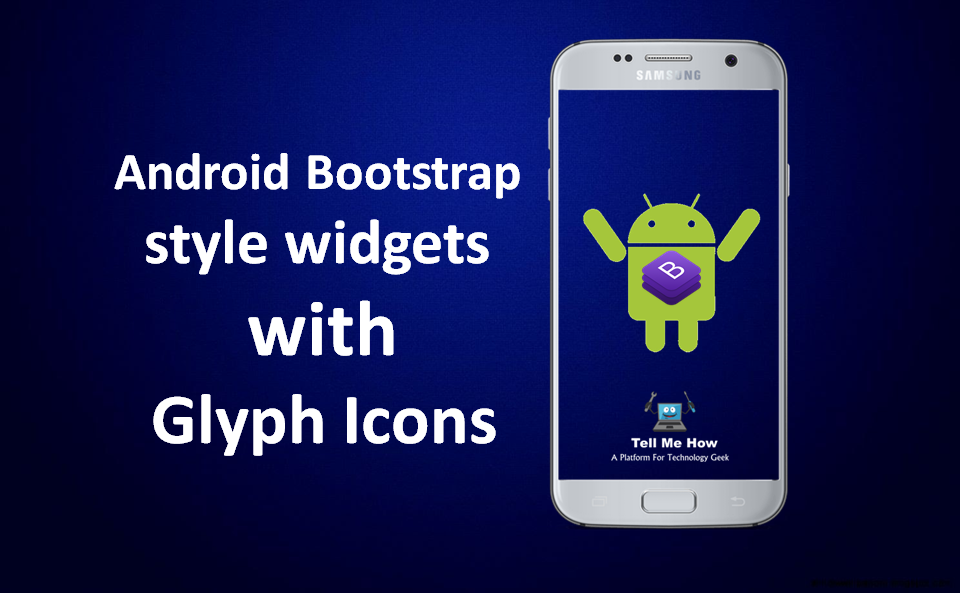
Share your thoughts