Sometimes we need to pick any image or file from Android phone but normal file picker allows to get from only that phone. But FileStack Android allow your users to pull in their content from Dropbox, Facebook, and more!
It is an amazing cloud integrated file picker by which you got ability to integrate and allow your users to upload and download content from more than 20 cloud drives.
FileStack Android library provides an activity that your app can spawn that allows the user to open and save files.
How to use FileStack Android library:
Gradle:
This library is distributed as Android library project so it can be included by referencing it as a library project.
https://bintray.com/filestack/maven/filepicker-android
If you use Maven, you can include this library as a dependency:
<dependency> <groupId>io.filepicker</groupId> <artifactId>filepicker-android</artifactId> <version>4.0.2</version> <type>pom</type> </dependency>
For Gradle users:
compile 'io.filepicker:filepicker-android:4.0.2'
ProGuard
Add the following to your ProGuard rules
== Filepicker ==
keep class io.filepicker.** { *; }
== Retrofit ==
keep class retrofit.** { *; }
keepclassmembernames interface * {
@retrofit.http.* <methods>;
}
== Gson ==
keep class sun.misc.Unsafe { *; }
keep class com.google.gson.stream.** { *; }
Recommended Article : ScribeJava – OAuth client Java library
Download Project
Setting API key
Api key must be set before making any calls to Filepicker. To set api key use
Filepicker.setKey(MY_API_KEY).
Setting application name
If you want your application’s name to be visible at the top of Filepicker view, set it with
Filepicker.setAppName(MY_APP_NAME)
Getting a file
To get a file, start Filepicker activity for result.
Intent intent = new Intent(this, Filepicker.class); startActivityForResult(intent, Filepicker.REQUEST_CODE_GETFILE);
Then, receive the Filepicker object on activity result.
@Override
protected void onActivityResult(int requestCode, int resultCode, Intent data) {
if (requestCode == Filepicker.REQUEST_CODE_GETFILE) {
if(resultCode == RESULT_OK) {
// Filepicker always returns array of FPFile objects
ArrayList<FPFile> fpFiles = data.getParcelableArrayListExtra(Filepicker.FPFILES_EXTRA);
// Option multiple was not set so only 1 object is expected
FPFile file = fpFiles.get(0);
// Do something cool with the result
} else {
// Handle errors here
}
}
}
FPFile object contains following fields:
- container – container in S3 where the file was stored (if it was stored)
- url – file link to uploaded file
- filename – name of file
- localPath – local path of file
- key – unique key
- type – mimetype
- size – size in bytes
[tmh_article_ads]
All fields’ values can be retrieved using conventional java getters (i.e for field “size”, getter method “getSize()” is used).
Did you ever use : FingerprintManager – Handle Android fingerprint API
Getting multiple files
Intent intent = new Intent(this, Filepicker.class);
intent.putExtra("multiple", true);
Choosing max files
Intent intent = new Intent(this, Filepicker.class);
intent.putExtra("maxFiles", 20);
Choosing max file size
Intent intent = new Intent(this, Filepicker.class); intent.putExtra(“maxSize”, 10*1024*1024);
Store options
Intent intent = new Intent(this, Filepicker.class);
intent.putExtra("location", "S3");
intent.putExtra("path", "/example/123.png");
intent.putExtra("container", "example_bucket");
intent.putExtra("access", "public");
NOTE:
Setting ‘path’ option disables generating unique key value for Filepicker file. When ‘path’ is used with ‘multiple’ option, all stored files will have the same key (which means they won’t be saved in storages like S3 which requires unique key values).
By default the following services are available (meaning of keys in brackets is described below):
- Gallery (GALLERY)
- Camera (CAMERA)
- Facebook (FACEBOOK)
- Amazon Cloud Drive (CLOUDDRIVE)
- Dropbox (DROPBOX)
- Box (BOX)
- Gmail (GMAIL)
- Instagram (INSTAGRAM)
- Flickr (FLICKR)
- Picasa (PICASA)
- Github (GITHUB)
- Google Drive (GOOGLE_DRIVE)
- Evernote (EVERNOTE)
- OneDrive (SKYDRIVE)
To use only selected services:
Intent intent = new Intent(this, Filepicker.class);
String[] services = {"FACEBOOK", "CAMERA", "GMAIL"};
intent.putExtra("services", services);
Choosing mimetypes
To see only content files with specific mimetypes within services user:
Intent intent = new Intent(this, Filepicker.class);
String[] mimetypes = {"image/*", "application/pdf"};
intent.putExtra("mimetype", mimetypes);
Exporting file
The library offer also a way to export files. It can be used to easily save a taken picture in cloud services. Note: export works for the following cloud services: Cloud Drive, Dropbox, Box, Instagram, Flickr, Picasa, Evernote, Skydrive.
Intent intent = new Intent()
.setAction(Filepicker.ACTION_EXPORT_FILE)
.setClass(this, Filepicker.class)
.setFlags(Intent.FLAG_GRANT_READ_URI_PERMISSION)
.setData(MY_FILE_URI);
startActivityForResult(intent, Filepicker.REQUEST_CODE_EXPORT_FILE);
[tmh_article_ads]
Security
The library support security options.
Intent intent = new Intent(this, Filepicker.class);
intent.putExtra("app_secret", appSecret);
intent.putExtra("policy_calls", calls);
intent.putExtra("policy_handle", handle);
intent.putExtra("policy_expiry", expiry);
intent.putExtra("policy_max_size", maxSize);
intent.putExtra("policy_min_size", maxSize);
intent.putExtra("policy_path", policyPath);
intent.putExtra("policy_container", policyContainer);
Error toasts
By default, whenever an error occurs during uploading/downloading files, there is toast message displayed. This message can be disabled.
intent.putExtra("showErrorToast", false);
Upload local file API call
Local files can be uploaded using the library without making the user go through the library interface.
Filepicker.uploadLocalFile(uriToLocalFile, context);
If the information about the success, error and progress of this operation is needed, the callback can be provided.
final String url = "PUT PATH TO LOCAL FILE HERE - something like content://com.android.providers.media.documents/document/image%3A64";
Filepicker.uploadLocalFile(Uri.parse(url), this, new FilepickerCallback() {
@Override
public void onFileUploadSuccess(FPFile fpFile) {
// Do something on success
}
@Override
public void onFileUploadError(Throwable error) {
// Do something on error
}
@Override
public void onFileUploadProgress(Uri uri, float progress) {
// Do something on progress
}
});
If the callback is registered then the activity must unregister callbacks onDestroy
@Override
protected void onDestroy() {
Filepicker.unregistedLocalFileUploadCallbacks();
super.onDestroy();
}
Enabling APIs for Google Services
- In your web browser navigate to https://console.developers.google.com and sign in with your Google account.
- Select “Dashboard” and click on the “Create Project” button, creating a new project for your app (following Google’s steps).
- Once the project is successfully created, click on your project name in the upper bar of the Google console. Select the “Credentials” tab on the left Menu.
- Click on the “Create Credentials” button, and select “OAuth Client ID” in the sub-menu.
- Select Android in the list and complete the required information based on your app. Click “Create” and close the confirmation popup.
- Return to the Dashboard section and click on “Enable API”.
- Depending on the services you want to include:
- For Google Drive and/or Google Photos: select “Drive API” under “Google Apps APIs” and click “Enable”.
- For Gmail: select “Gmail API” under “Google Apps APIs” and click “Enable”.
That’s it !! Hope you like this library.
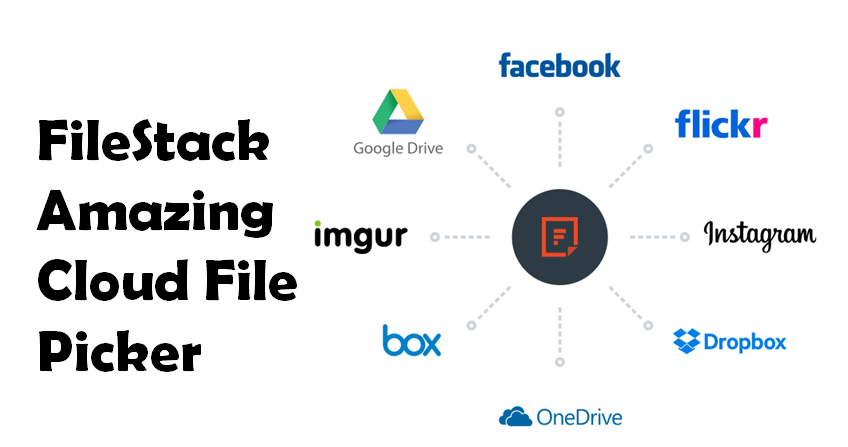
Share your thoughts