SAP is a market leader in enterprise application software, SAP helps organisations, generate new opportunities for innovation and growth, fight the damaging effects of complexity and stay ahead of the competition. SAP system consists of a number of fully integrated modules, which covers virtually every aspect of the business management.
SMS is basic and widely available method of communication with customers and users. SMS Integration with SAP system can give a great advantage in respect to send important alerts/notification to mobile numbers. Below is sms integration process with from SAP is using http based API. This sms integration guide to configure SAP CRM system to integrate with India based Spring Edge messaging gateway for automated messaging notifications. Administrators have control to configure this integration to send SMS on mobile through SAP system.
Configurations
API Secret Key, sender name and configuration url is sms account specific. You can use trail sms account api secret key and configuration url to test. You will need to re-configure Sender name and API secret key after testing to go for production environment.
Configure SAPconnect (SCOT)
Step 1:
This is first step to enable external sending of messages from SAP, configuration need to be made on SAPConnect (SCOT). Go to T-code SCOT. Click on PAG and click on Create Button

Step 2:
Input Node as “HTTP” and enter description as SMS integration. Click Continue

Step 3
Select “HTTP Node”. Click Continue

Step 4
Provide SMS API Server Configuration:
Enter API Server configuration: https://trans.springedge.com/api/web/send?apikey=API_KEY_HERE&sender=SEDEMO&to=<reci_addr>&message=<message>&format=json

Step 5
You can provide SAPconnect variables as you need. Click “Continue”.
Keep the password field blank and Click “Continue”.

Step 6
Enter * in Address area and Click Continue

Step 7
Specify the maximum time period for this repeat send attempt procedure (in hours and minutes).These values are initially set to zero

Step 8
Select “HTTP node is active” and Click on Continue

HTTP service is now configured
HTTP Virtual host Configuration via SICF
SAP transaction SICF is used to maintain services for HTTP communication in the SAP system.
Step 1
Go to T-code SICF. Select “default host” and then “New Sub-Element”.

Step 2
Go to Log-on tab and provide user name and password for same client


Step 3
Then go to the handler list and provide following handers.
- CL_HTTP_EXT_FORMTORFC
- CL_HTTP_EXT_XRFC
- CL_XMS_HTTP_HANDLER

Step 4
Then save it and activate it.

Proxy setting (Based on network):
If your network environment has an proxy then provide the proxy setting to reach it to the given SMS API

Proxy settings screen

Provide credentials in HTTP log tab.

Maintaining the Pager service.
Use Tcode SA14 (The best practice is to go to 000 client and do this). Provide detail as shown below – New Entry
- Pager Serv: SMS
- Use :SMS Service

Go to SPRO, for customisation of settings.
Go to SAP Web Application Server > Application Server > Basis Services > Address Management >Define Pager Services


Check the configuration by Composing a SMS
Go to T-code SBWP (SAP Business Workplace)

Click on “New Message”.

Monitor the queue using Tcode SCOT.
Your composed sms can be seen on waiting queue.
Click on process icon on top to send it.

Make sure you follow above procedure to automate sms notification from SAP system. SMS RestAPIs are HTTP based so You may require to do some additional configurations like firewall changes to allow external HTTP/HTTPS calls from SAP system.
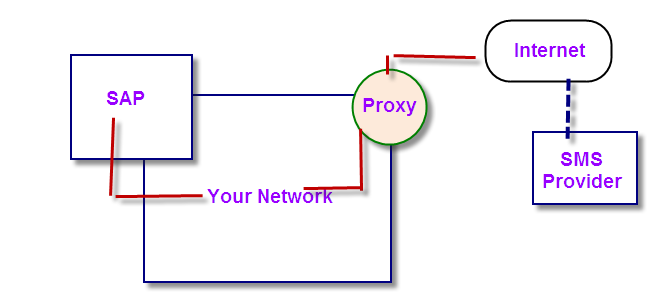
Share your thoughts