Are you a smart techie who is always aspiring to keep himself updated about the current changes in the tech tinsel town? Well, this is the sign of a true dynamic professional and your efforts are commendable. Live webinars by experts are a great way to stay updated about the latest trends in the tech industry. Are you eagerly waiting for an upcoming webinar? It could be about the trends in cloud computing or the latest regulations in data security. Now, what if an emergency task falls right on the time of broadcast? The live video sites don’t allow download which means you can’t watch it in your free time. But, no worries, there are live video recording programs today that will allow you to capture the live webinar in your Mac so that you can save it and check in your free time.
[tmh_article_ads]
The post below offers a step by step guide on live video capture Mac with the help of a video recording program.
Download & install
The first step is to download and install the video capture program in your Mac. But before you settle with a one, it’s suggested to take a comparative study on 4-5 of such programs to find the most compatible pick for you. If you want expert suggestions, Movavi Screen Recorder Studio for Mac would be a great option for you. The software is user-friendly, allows automatic recording and even helps with video editing.
Set the recording parameters
After launching the software, look for a tab like “Record screen”. Click on it & adjust the size of capture frame by pulling its edges. Otherwise, look for a tab like “Capture Area” & select any of the readymades presets. Then, you should also check the audio icons as otherwise the video will get recorded without the audio. Make sure to turn on System Audio icon.
Record the video
Find the “REC” tab and click on it. As soon as you click on the tab, the software will start to record the live webinar. If for some reason, you have to pause or stop the live recording, you will click on “Pause” or “Stop” button respectively. If you pause the video to resume later, you will click on “Resume” tab to re-start the recording.
Edit the recording
After the recording gets over, you may find you have captured some unwanted parts of the webinar. For example, there is no need to save the beginning of the webinar which normally begins with formalities with the expert speaker. So, you can chuck out the unwanted part with the video recording program. Find the editing tab which would be something like “Open in Editor” and proceed.
Convert the video
Do you want to make your video compatible for any operating system? Well, in that case, it will be better to convert the recorded video in a universally accepted format, say MP4. So, look for “Save As” and go to “Export”. Now, you will just have to select the desired format and click on “Start”. The program will convert the video and save it in its library.



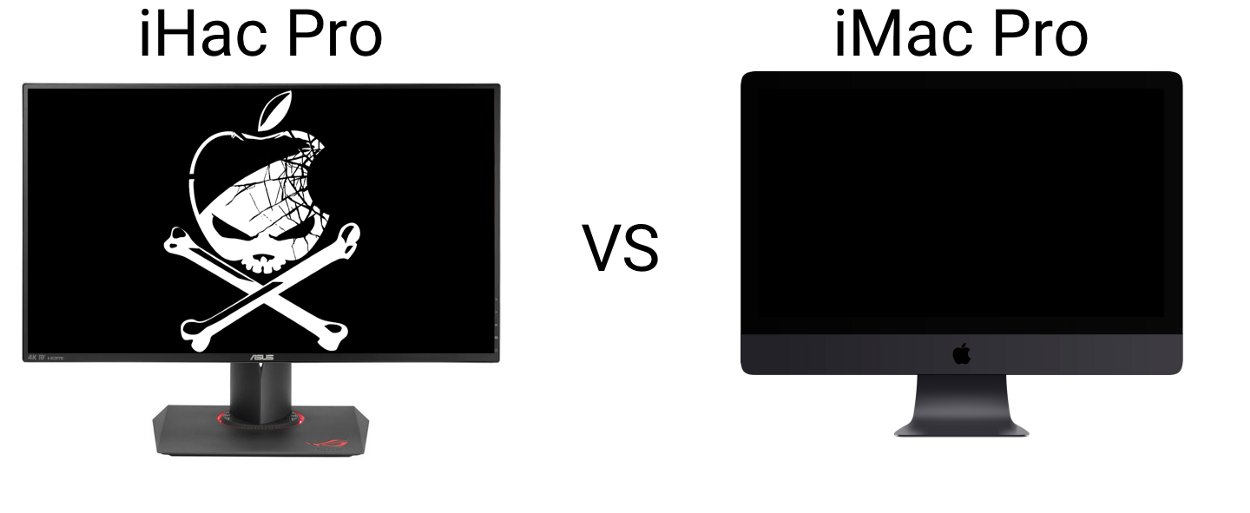
Share your thoughts