There are plenty of reasons why people convert video to audio files. Regardless of the compelling need, it is their dream to achieve seamless and effective conversion. How then can they achieve this? Fortunately, this article seeks to answer your puzzle on how to effectively convert video to audio.
[tmh_article_ads]
Best Video to Audio Converter- Wondershare UniConverter
Everyone who is in dire need to convert video to audio eyes an incredible user experience. However, the puzzle is how you can achieve this coveted experience. There is a multiplicity of video to audio converter software available out there ranging from free to paid versions as well as online and desktop applications. However, curating for the best video to the audio converter from the pool of converters can prove quite hellish. Fortunately, we have simplified your job by selecting for you the best video to audio converter called Wondershare UniConverter.
Wondershare UniConverter offers an extremely easy platform to convert media file formats like the video to audio. The stylish and total no-brainer interface ensures a smooth ride for all categories of users irrespective of their prowess. Besides, there are plenty of excellent features that work in tandem to produce amazing output. Being one of the famous top companies on the planet, Wondershare Company is a haven for anyone with media issues. The 24 hours tech support coupled with unmatchable professionalism makes Wondershare company a modern media solution company. Try Wondershare UniConverter today and be sure to rave about it.
How to Convert Video to Audio Using Wondershare UniConverter
Wondershare UniConverter makes it extremely easy to convert video to audio. No expertise is required since the process is elaborate and straightforward. You can easily convert between all the popular or uncommon media file formats with ease and speed. To be precise, users can convert any video to over 1000 different file formats and keeps adding support to the new emerging formats.
Step 1: Import Video
Launch Wondershare UniConverter on your PC to display the primary window. Click “+Add Files” on the top left corner of the main interface. Upon clicking, a file explorer window shall be displayed. Browses the target video file, select it, and click “Open” to import it to the program.
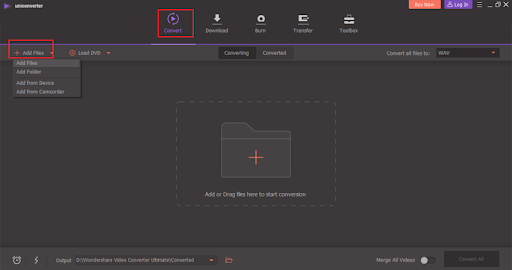
Step 2. Select the Audio Output Format
Under the “Convert” tab, click the drop-down icon beside the “Convert all files to” instruction. Select “Audio” and choose the desired audio format on the subsequent list such as WAV. Also, select a suitable audio resolution for the respective audio format. The quality may vary from low, medium, and high quality.

Step 3. Trigger Video to Audio Conversion
When you are satisfied with your selections, simply click the “Convert” button for individual conversion or “Convert All” button for batch conversion. If you want to speed up the video to the audio conversion process, just enable the “High-Speed Conversion” feature. Once the conversion process is complete, click on the “Converted” tab to locate the extracted audio file. By clicking the folder icon beside the extracted audio, you access the folder into which the extracted audio file is saved.

Other useful functions of Wondershare UniConverter
As aforementioned, Wondershare UniConverter is an all-in-one platform for a vast range of media solutions. Besides video to audio conversion, Wondershare UniConverter supports other useful functions as follows.
-
Compress video
Wondershare UniConverter allows users to compress their video files without losing their quality. This will ensure that the file is of suitable storage and exchange size. You can compress single or multiple files at once with speed and ease.
-
Burn DVD
This software is also a complete DVD solution package. The DVD toolkit offers plenty of DVD functionalities ranging from edit, convert, and burn DVDs with simple clicks. The Blu-ray burner allows users to burn their videos to DVDs. Also, the program offers a free DVD template that enables users to design stylish DVD templates for their videos.
-
Edit video
UniConverter offers a seamless video editor that allows users to create stunning videos. The advanced editing features make it easy to customize videos and create amazing works within a few times. The trim feature allows you to get rid of unwanted segments or split a movie into multiple parts. You can also search, customize, and embed subtitles to your video with less effort. The crop function allows users to adjust the aspect ratio of their video to perfect sharing size. Finally, make use of plenty of effects and watermarks to create a visually attractive video.
-
Record video
With Wondershare UniConverter, you can record videos on online streaming platforms or those playing on the desktop background. The record function gives you options to customize how you want to capture your recording.
-
Download Video
You can download ho videos from multiple video sharing platforms even without an internet connection. With a single click, you can download an entire playlist, video to mp3, or any video from hot UGCC sites.
-
Transfer Video
Wondershare Uniconverter lets user s transfer their media files to devices and external hard drives. It supports transfer to Apple devices, Android, USB drives, and external hard drives among others. In fact, those unsupported formats will be automatically converted to a compatible one during the transfer process.
Download Free Trial Wondershare UniConverter Version
Wondershare UniConverter is no doubt the king of the jungle for media file format conversion and media solutions in general. The plenty of tops and sought-after features make it an indispensable tool amongst droves of users worldwide. Unlike several other videos to audio converter programs, Wondershare UniConverter offers a free trial version for Windows and Mac users. This trial version gives you a platform to check whether these Wondershare UniConverter features are functional or not. Once you are satisfied in your trial period, you can now upgrade to the full-featured premium version. This version has all and unlimited features. To download the free trial version, simply visit Wondershare UniConverter official homepage and click the download version corresponding to your operating system. Thereafter, install it and run to commence the trial period.


Share your thoughts